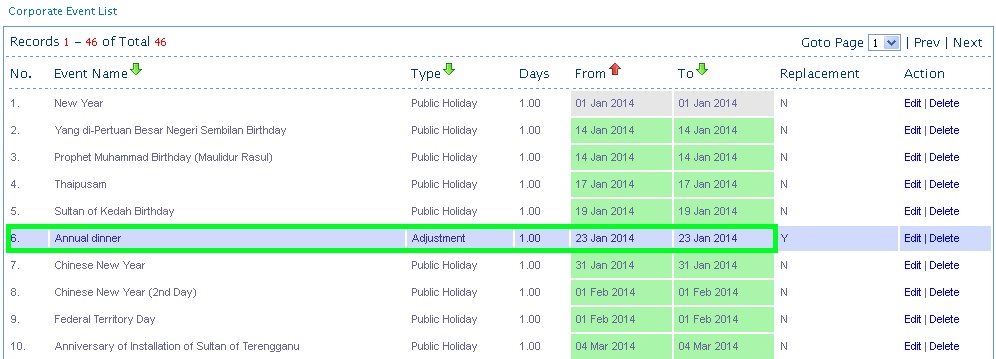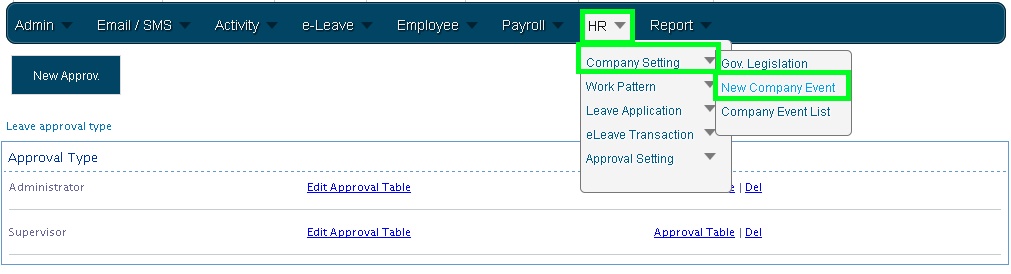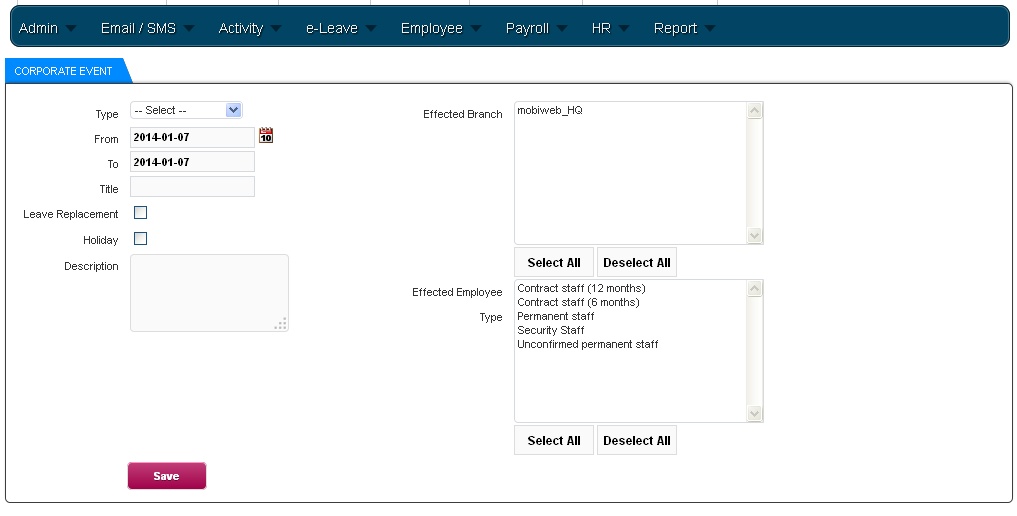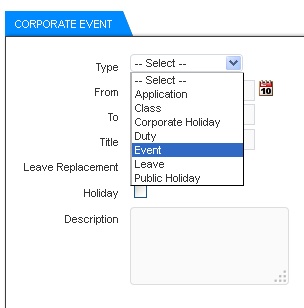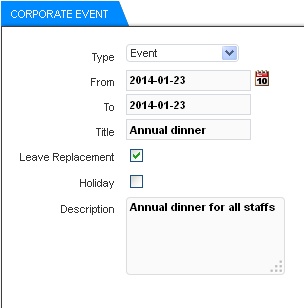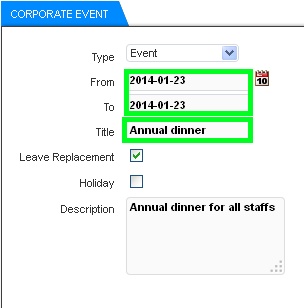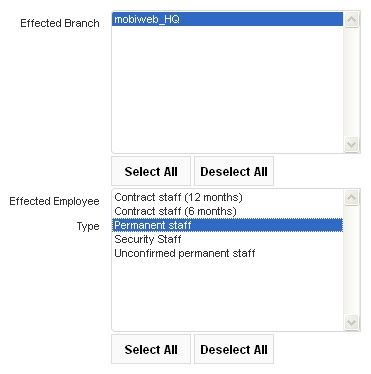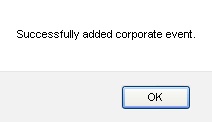Besides adding regular leave types at BMO Online Leave Management System, you are able to add company events (e.g. Company Annual Dinner, Company Trip) to your e-Leave calendar as well. It is a major convenience when the event is added to your e-Leave calendar and it can be viewed by all employees.
1. Login to your Online BMO account HERE.
2. Go to HR > Company Setting and click on New Company Event.
3. It will bring you to the page as shown in the Illustration below.
4. Then, select the “Event” in the Type list box under Corporate Event.
5. Next, fill in the necessary details of the event.
6. On the right-hand side, you can select the effected branch and employee. In this case, mobiweb_HQ and Permanent Staff were selected.
7. After that, click on the “Save” button.
8. A message box will be prompted to inform you that it has been successfully added.
9. Finally, it will bring you to the page where all corporate events are listed. The newly added event is shown in the Illustration below.