How to apply claim
[one_half]
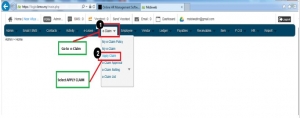
[/one_half]
[one_half]
- First, login into login.bmo.my.
- Click e-claim.
- From the list, click apply claim.
[/one_half]
[one_half]
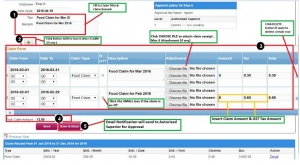
** Per Entry can submit for Multiple Claims as well as include attachments (JPEG,PNG,GIF)
[/one_half]
[one_half]
- Fill in the claim title and the remark.
- Next, in the claim form you click choose file to include attachment.
- Then, insert the claim amount and tax.
- You can click delete button if you want to delete certain row.
- You can see the total claim amount at the bottom left of your claim form.
- Next click save & email buttons for email notifications to authorized superior for approval.
[/one_half]
[one_half]
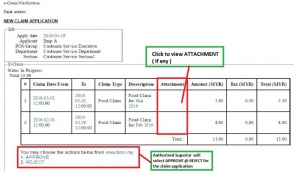
[/one_half]
[one_half]
- Authorized superior can see new claim application.
- Authorized superior click to view the attachment (if any) at attachment column.
- Authorized superior will select APPROVE @ REJECT for the claim application.
[/one_half]
[one_half]
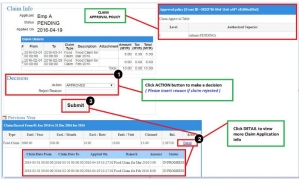
[/one_half]
[one_half]
- Authorized superior can click ACTION button to make decision either Approved or Reject.
- Then, authorized superior can click DETAIL to view more claim application info.
- Next, click submit.
[/one_half]
[one_half]
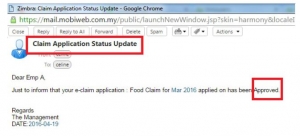
[/one_half]
[one_half]
- After that, claim application status update email will be sent to staff email.
[/one_half]
