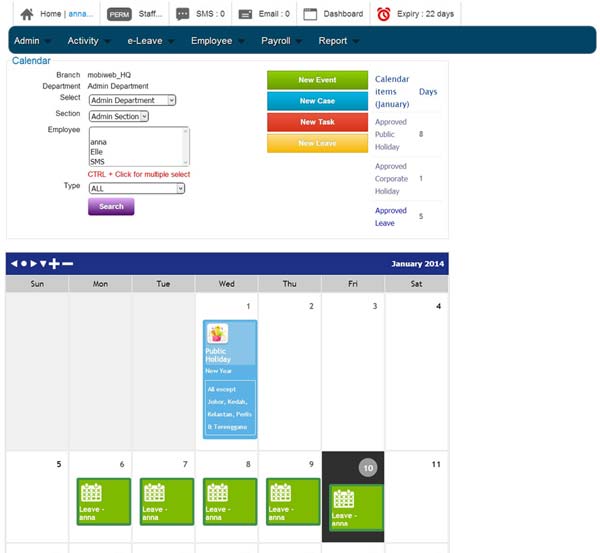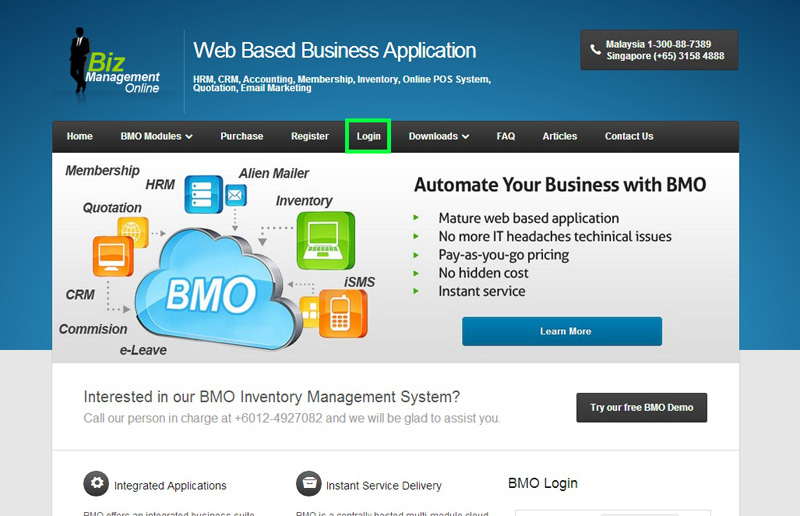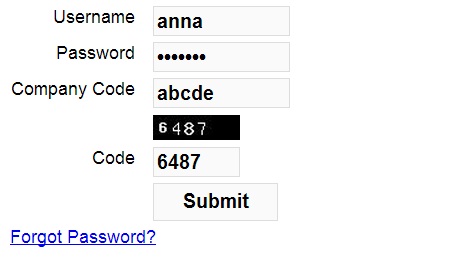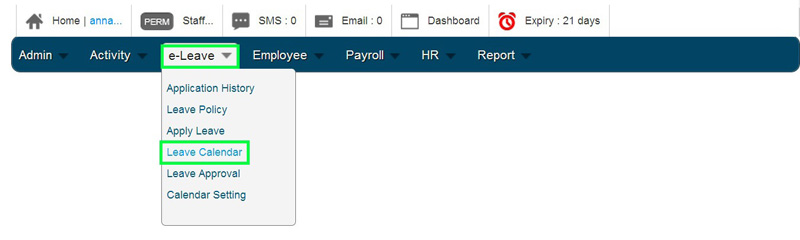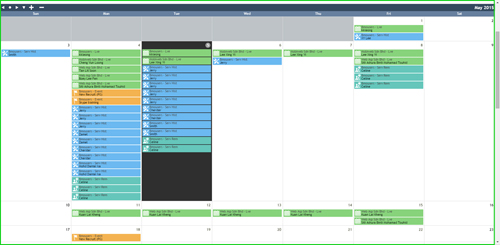For more clarity, BMO e-Leave obtains data from the BMO system and turn it into a visual calendar. The calendar is a convenient tool which will help your employees to plan ahead with your colleagues. Your employee’s individual leave information and colleagues (from the same department) leave application will be made available for your viewing anytime.
The guide below will show how you can view your leaves in the leave calendar.
1. Go to BMO home page and click “Login”.
2. Login to your BMO e-Leave employee account.
3. In your Administrator BMO account home page, proceed to e-Leave > Leave Calendar.
4. The Calendar will then populate your daily leaves into the calendar and your employee can view it by month.