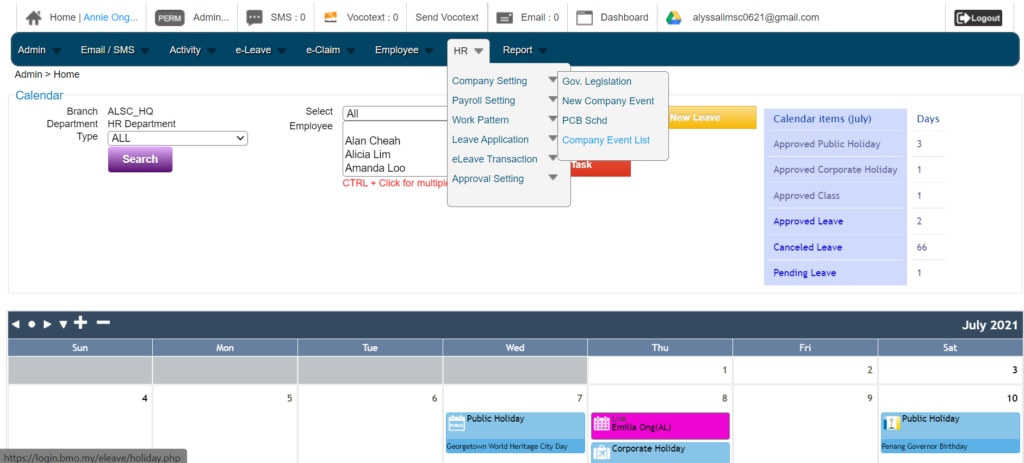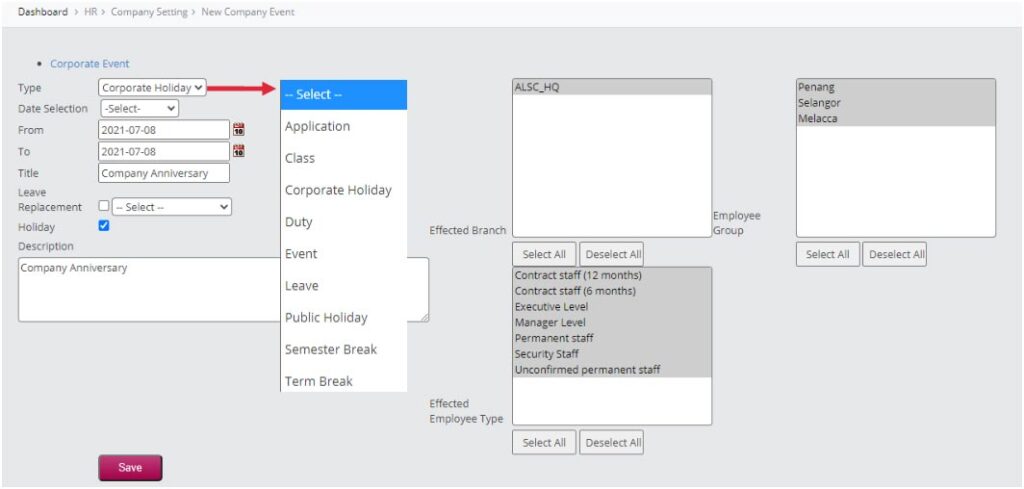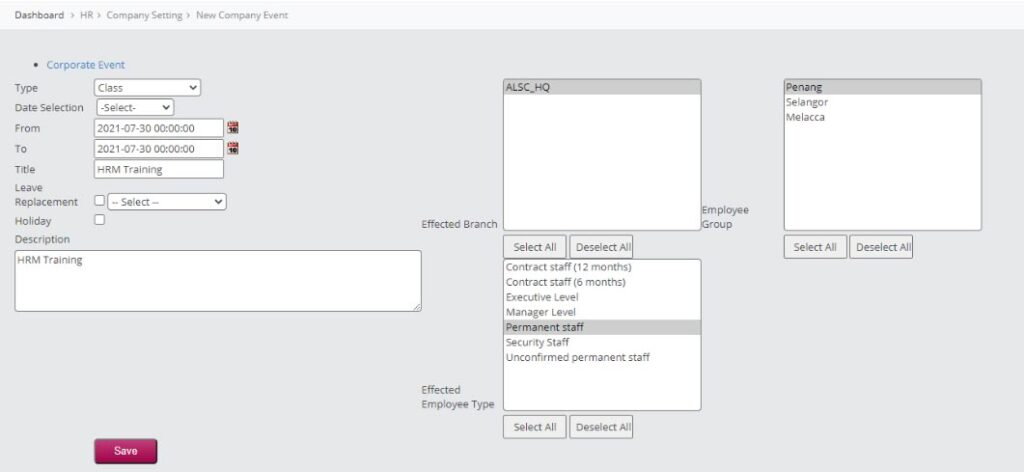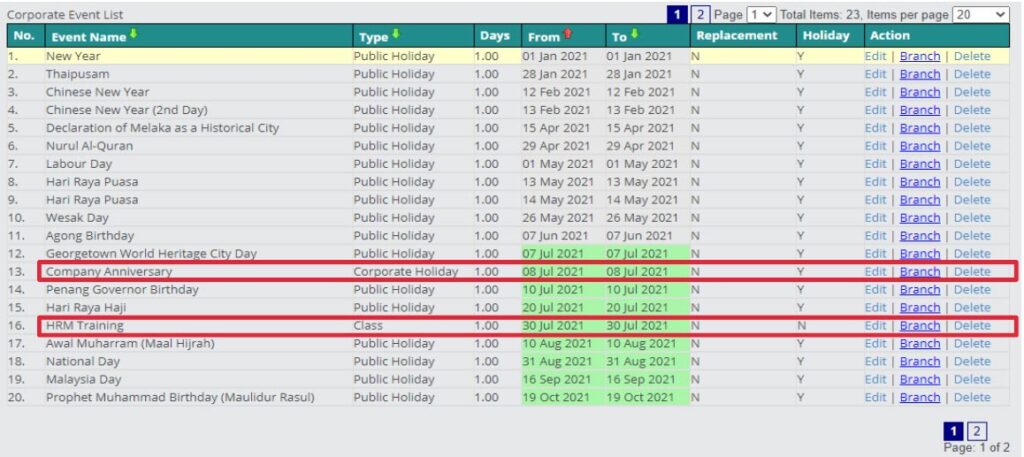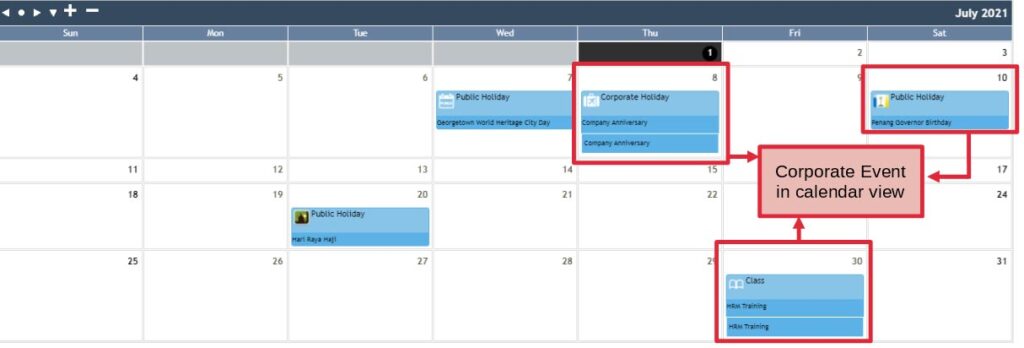Company Event / Event Calendar
Every company has its specific corporate events including corporate holidays, public holidays, class, etc. You can add any events that you want into the HRM system. All events can be viewed from the monthly calendar.